Ellipse¶
Create ellipse¶
The ellipse can only be added to workspace from toolbar.
Select the icon
 from toolbar to add an ellipse.
from toolbar to add an ellipse.Click the position from the ellipse center point in the workspace.
Click the position from the control point of the ellipse in the workspace.
Note
If the toolbar is not displayed, it can be displayed from Settings > Display > Parts.
Ellipse properties¶
Element part proterties can be displayed from information panel when the part is selected.
Note
If the information panel is not displayed, it can be displayed from Settings > Display > Information.
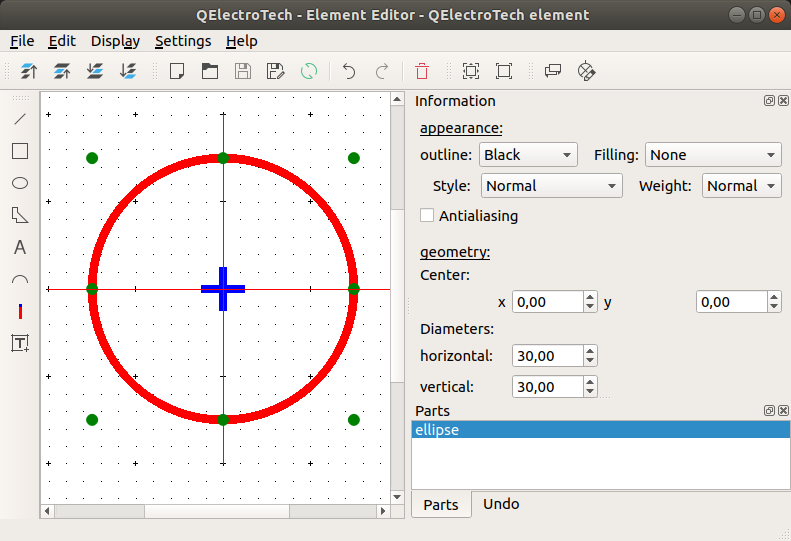
Figure: QElectroTech ellipse part from element¶
QElectroTech allows customizing different ellipse properties:
- Appearance:
- Color:
The outline and filling color of the part can be defined from a list of pre-defined colors.
- Style:
The outline representation type can be chosen between: Normal (Continuous), Dashed, Dotted or, Dots and dashes.
- Thickness:
The outline thickness (Weight) can be chosen between: None, Thin, Normal, Strong or High.
- Geometry:
- Coordinates:
The ellipse center point coordinates (x, y) can be defined.
- Dimensions:
The horizontal and vertical (minimum and maximum or maximum and minimum) diameters from the ellipse can be defined.