Polygon¶
Create polygon¶
The polygon can only be added to workspace from toolbar.
Select the icon
 from toolbar to add a polygon.
from toolbar to add a polygon.Click on the initial point from the polygon in the workspace.
Click on the rest of point from the polygon in the workspace.
Double click on the end position of the polygon to finish the polygon edition.
Note
If the toolbar is not displayed, it can be displayed from Settings > Display > Parts.
Polygon properties¶
Element part proterties can be displayed from information panel when the part is selected.
Note
If the information panel is not displayed, it can be displayed from Settings > Display > Information.
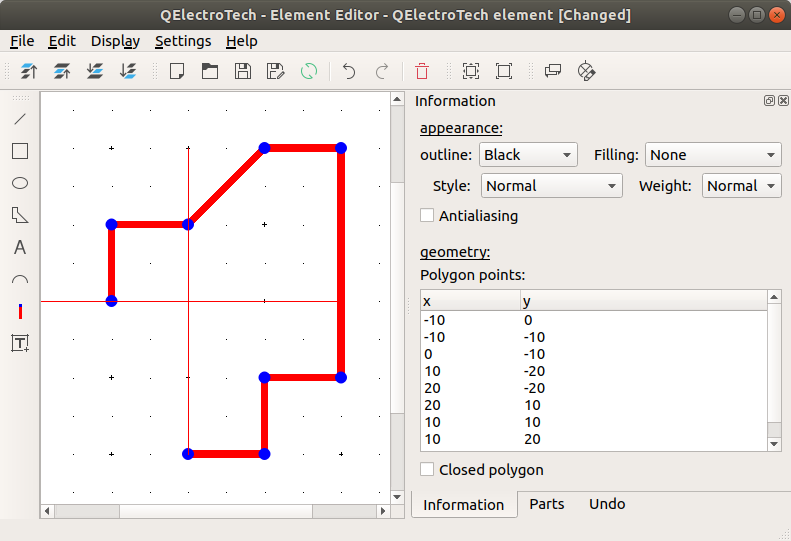
Figure: QElectroTech polygon part from element¶
QElectroTech allows customizing different polygon properties:
- Appearance:
- Color:
The outline and filling color of the part can be defined from a list of pre-defined colors. At the case of an open polygon part the filling color is None.
- Style:
The outline representation type can be chosen between: Normal (Continuous), Dashed, Dotted or, Dots and dashes.
- Thickness:
The outline thickness (Weight) can be chosen between: None, Thin, Normal, Strong or High.
- Geometry:
- Type of polygon:
QElectroTech has two different types of polygons, open polygon which is assimilated to a group of connected lines and close polygon which is assimilated to closed geometry as the rectangle.
- Coordinates:
The polygon points coordinates (x, y) can be defined and storaged in a list.