Edit nomenclature¶
The nomenclature properties can only be displayed from selection properties panel once the summary table has been selected at workspace.
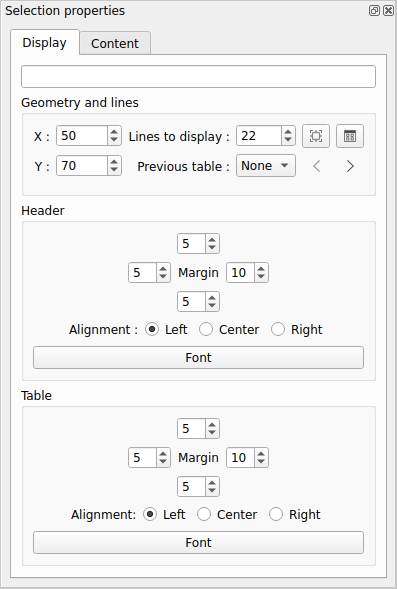
Figure: QElectroTech nomenclature properties panel, display tab¶
Note
If the selection properties panel is not displayed, it can be displayed from Settings > Display > Selection properties.
Nomenclature geometry and line¶
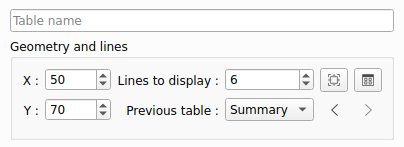
Figure: QElectroTech summary geometry and lines properties¶
The Geometry and lines section from the summary properties allows defining:
Nomenclature table position (coordinates X and Y) in the folio.
Maximum number of table rows.
Adjust the size of the table to the folio, automatic margin definition.
Define previous nomenclature table, property to be used if the nomenclature table is not fitting in one folio.
Note
If the table is not fitting in one folio, each nomenclature table has to have a Table name defined. Without Table name, the link between tables cannot be defined.
Header¶
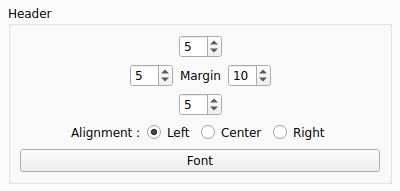
Figure: QElectroTech nomenclature header properties¶
The Header section from the nomenclature properties allows defining:
Top, bottom, left and right margin in the header cells.
Text alignment in the header cells.
Text font of the table header.
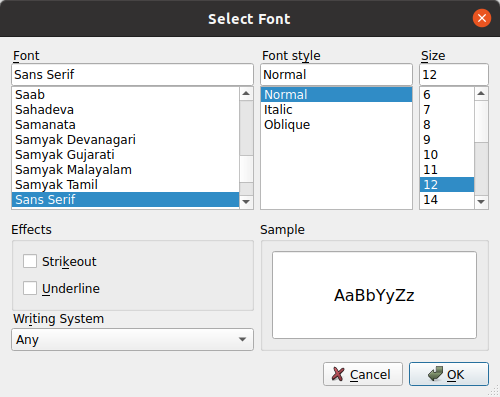
Figure: QElectroTech nomenclature table text font¶
Table¶
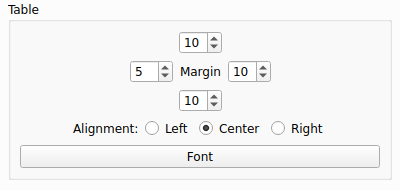
Figure: QElectroTech nomenclature table properties panel¶
The Table section from the nomenclature properties allows defining:
Top, bottom, left and right margin in the table cells.
Text alignment in the table cells.
Text font of the table.
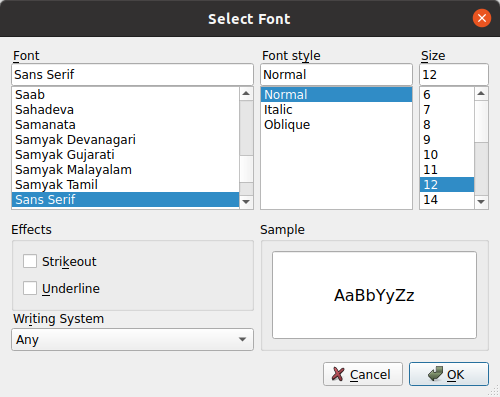
Figure: QElectroTech nomenclature table text font¶
Content request¶
The element properties to be displayed at the nomenclature table, the columns information, can be modified and re-organized at any time.
To modify the content request from nomenclature:
Select one of the tables from the nomenclature to display the nomenclature properties at selection properties panel.
Go to Content tab.
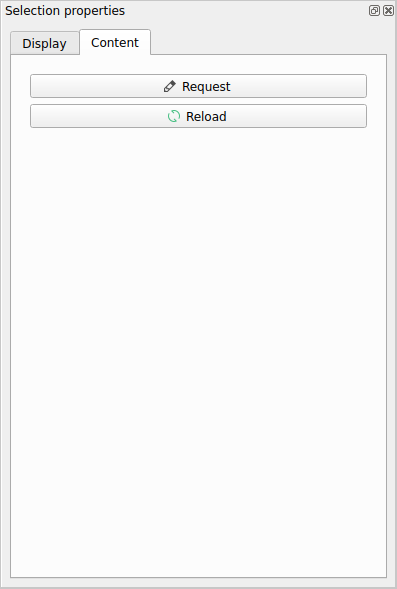
Figure: QElectroTech nomenclature properties panel, content tab¶
Click Request button to display the content configuration PopUp window.
Modify the list of information to be displayed by the commands of the following table.
Icon |
Action |
Keyboard shortcut |
|---|---|---|
|
Move up this field |
|
|
Add field to display list |
Double click on field at available list |
|
Remove field from display list |
Double click on field at display list |
|
Move down this field |
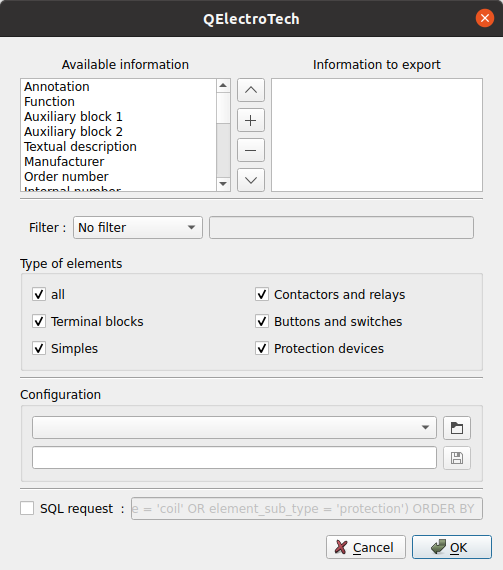
Figure: QElectroTech nomenclature properties content request PopUp window¶
Note
The content request configuration can be saved and chosen from Configuration section to increase working efficiency.
QElectroTech is working with SQLite database, nomenclature table content can also be defined by SQL query.
Once the desired configuration is defined, press OK to apply changes.



