Organize toolbars¶
The QElectroTech GUI allows having many different toolbars switched on to make more friendly the application.
To display or hide toolbars:
Select Settings > Display menu item to display the panels and toolbars list.
Click on the different toolbars (Tools, Display, Diagram, Add and Depth) which should be displayed or hidden.
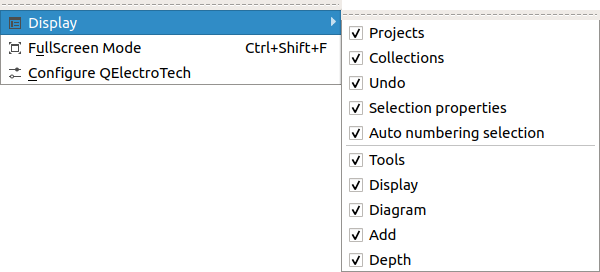
Figure: QElectroTech Settings > Display menu¶
All toolbars are placed by default under menu bar, in one row. The user is free reorganizing the toolbars. The toolbars can be organiced in rows, columns at the left or right side from the workspace or as floating toolbar.
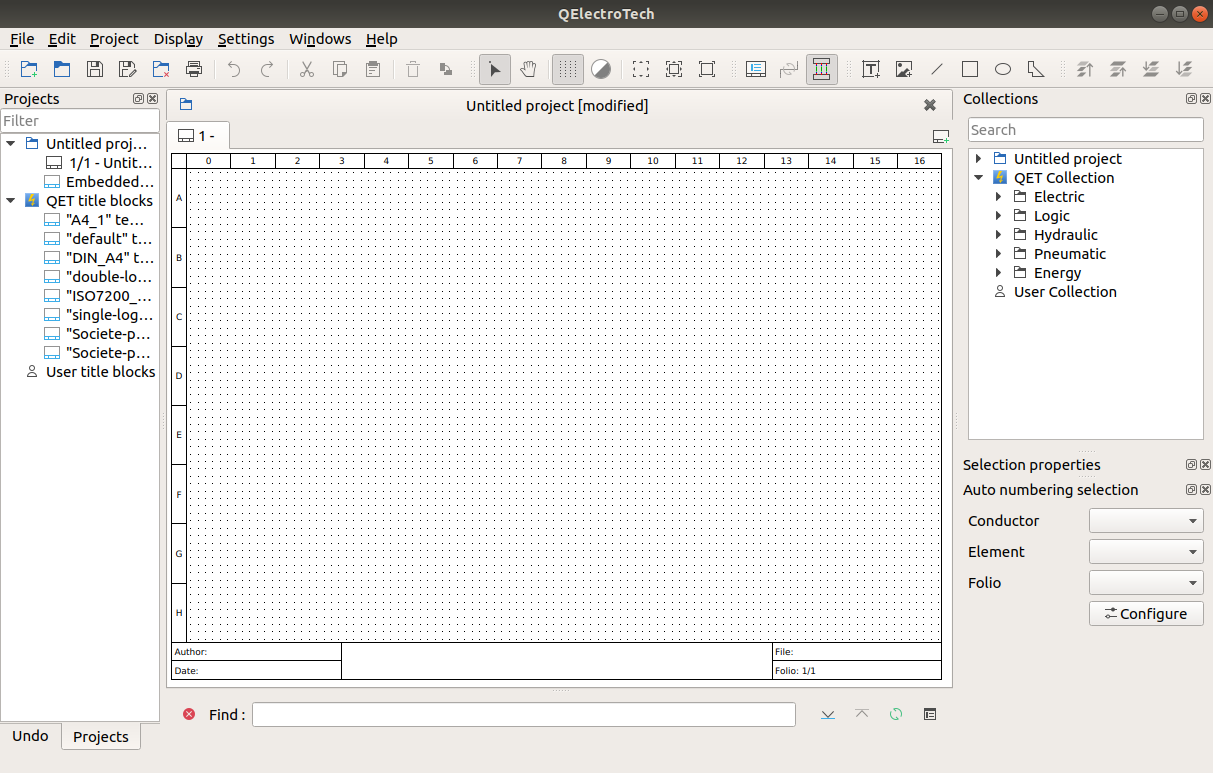
Figure: QElectroTech user interface¶
To change the organization of toolbars:
Left click at the left side from the toolbar.
Without releasing the toolbar, move the mouse to the final position.
Release the toolbar.
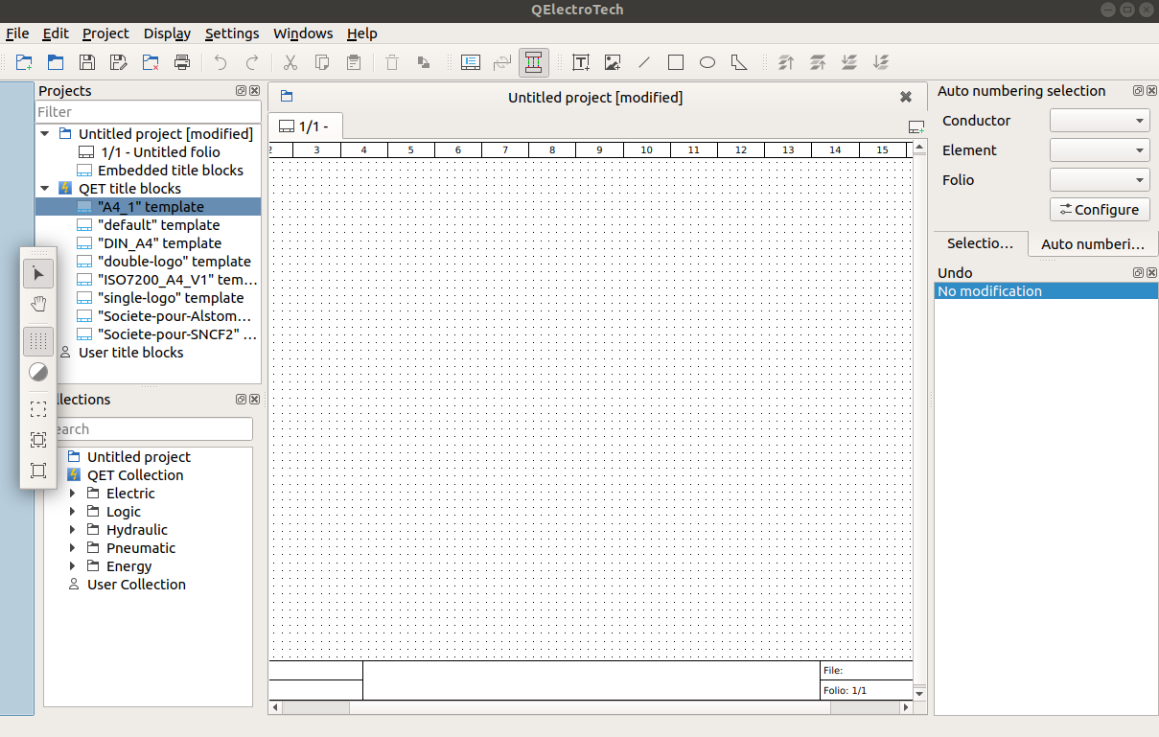
Figure: QElectroTech toolbars placement¶