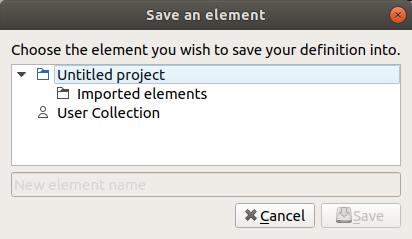Create element¶
Working with collections can only be done from the collections panel. Before starting to work with collections, the collections panel has to be displayed.
Note
Select Settings > Display > Collections menu item to display the Collections panel.
QElectroTech allows creating element at some collection. The user has only read rights at QET element collection, the user can create element at all collections except QET collection.
There is two different ways to create a new eleemnt at the user collection. A new element can be created from cero or from an already existing element from the QET or user collection.
Create element from cero¶
Right click on the user collection or at the category / sub-category from the collection where the new element should be added.
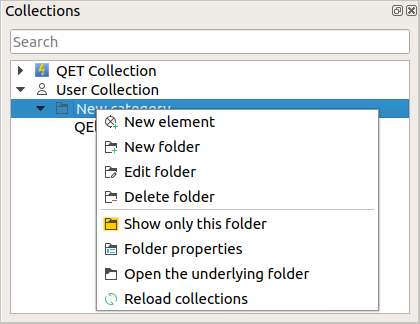
Figure: Options at folder¶
Click the option New element to start the element creation.
Confirm or change the category from the element.
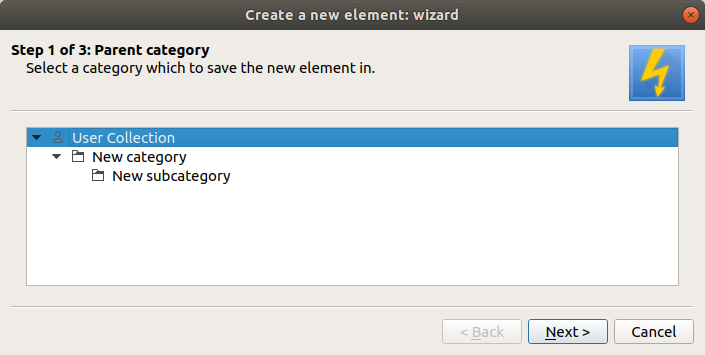
Define the element file name.
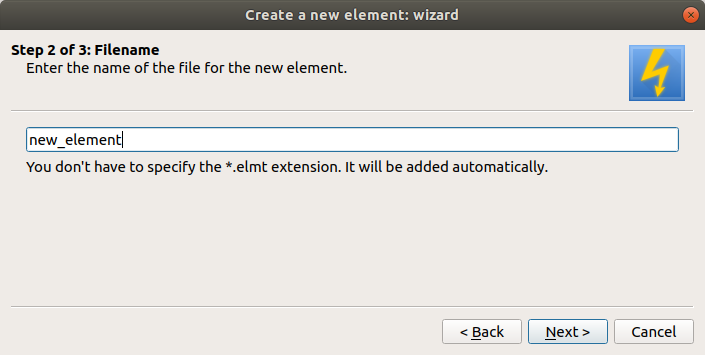
Figure: File name definition PopUP window¶
Define the element name for the collection and project tree. It can be defined in many languajes.
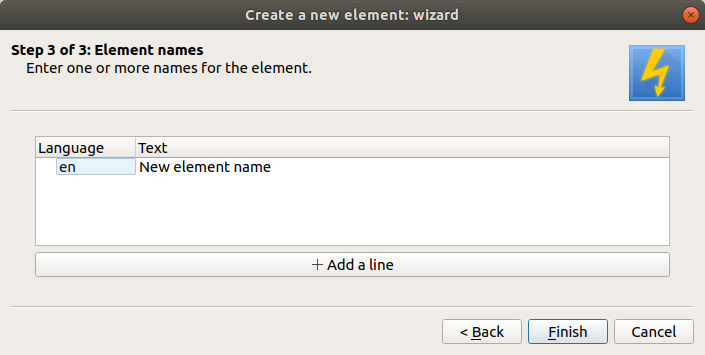
Figure: Element name definition PopUP window¶
Note
QElectroTech works according ISO 639-1 norm. The element name languaje is defined using 2 letter code which should be used at the languaje column from the folder internal name table.
Once the element editor PopUP window is opened, design the symbol element and define the properties.
Save the element and it will appear at the collection.
See also
For more information about the element editor, refer to Element editor section.
Create an element from an existing element¶
Right click on the element which will be used as base for the new element.
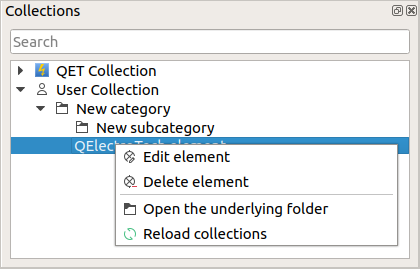
Figure: Options at element¶
Click the option Edit element to open the element at the element editor.
Select File > Save as menu item to open the save window.
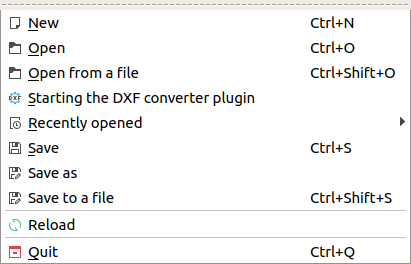
Choose the element category at the collection tree.
Define the file name for the element.
Press the button Save.