Table Of Contents
- Basics
- Interface
- Preferences
- Project
- Folio
- What is a folio?
- Type of folio
- Add new Folio
- Delete Folio
- Folio properties
- Title Block
- Element
- What is an element?
- Type of elements
- Element properties
- Element collection
- Element parts
- Element cross reference
- Element editor
- Conductor
- Schema
- What is a schema?
- Working with elements
- Working with conductors
- Working with text field
- Insert table
- Basic objects
- Working with pictures
- Select objects from workspace
- Copy object
- Cut object
- Paste object
- Multiple paste
- Delete object
- Rotate object
- Object layer level
- Search
- Replace
- Drawing
- Reports
- Export and print
- Annex
Create summary¶
A project can be a group of folios, QElectroTech provides the possibility to make a summary, project index, which shows the information from the different folios. QElectroTech allows creating the project summary automatically.
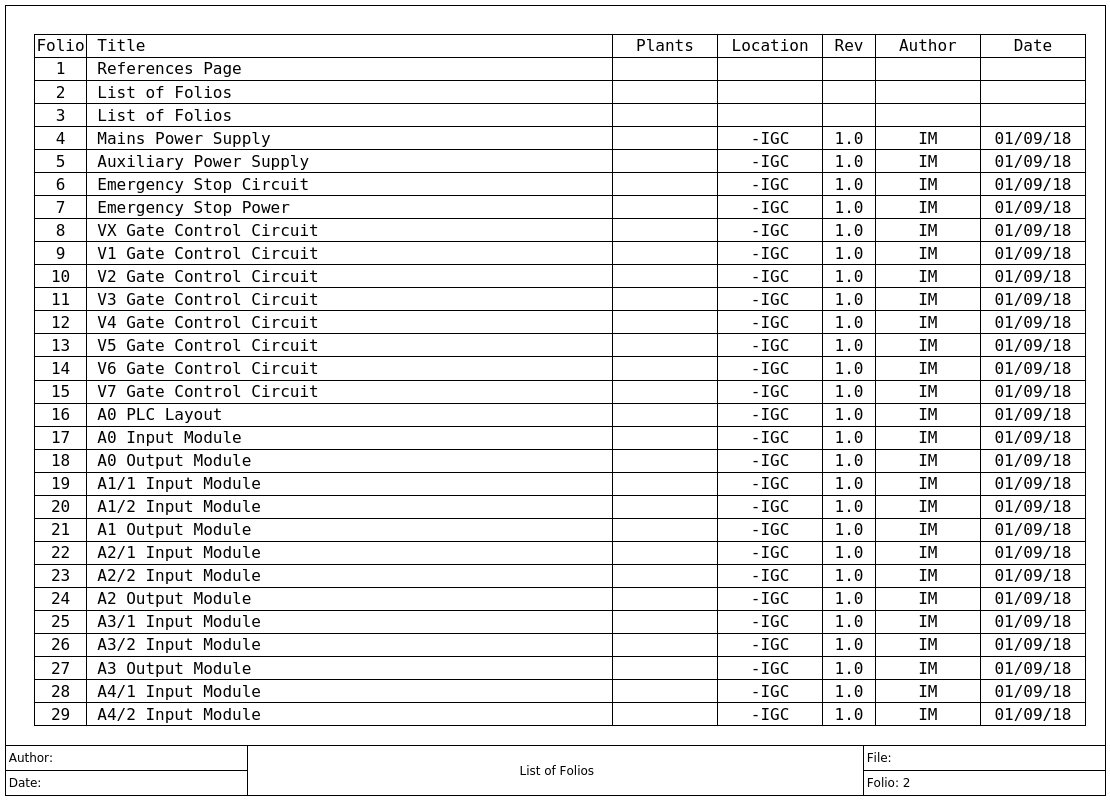
Figure: QElectroTech list of folios¶
To create a project summary:
Activate the folio where the summary table has to be created in the workspace.
Select Project > Add a summary to display the configuration PopUp window of the summary creator.
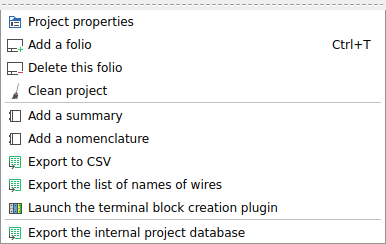
Figure: QElectroTech project menu¶
Go to Display tab to define display table properties.
Define the Table name which will identify the table.
Configure the display table settings (header and table cells properties, auto adjustment of table size, etc.).
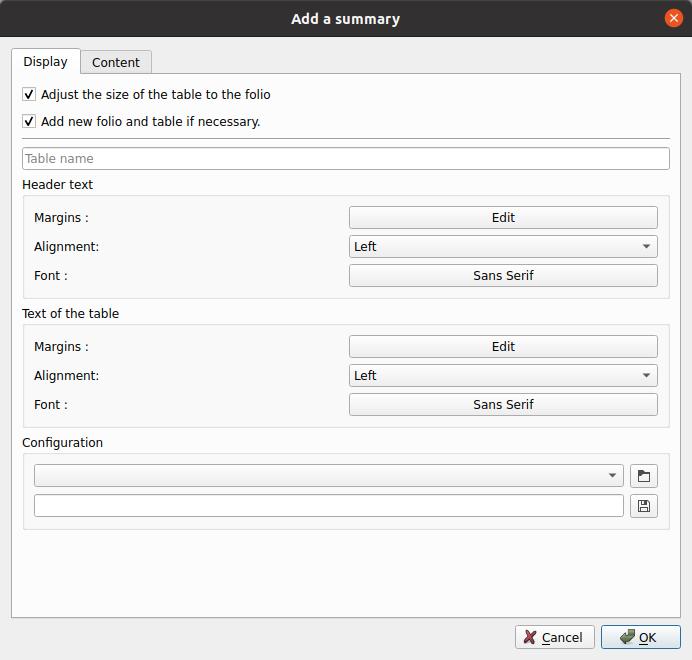
Figure: QElectroTech project menu¶
Go to Content tab to define table columns.
Modify the table content using the following commands:
Icon
Action
Keyboard shortcut
Move up this field
Add field to display list
Double click on field at available list
Remove field from display list
Double click on field at display list
Move down this field
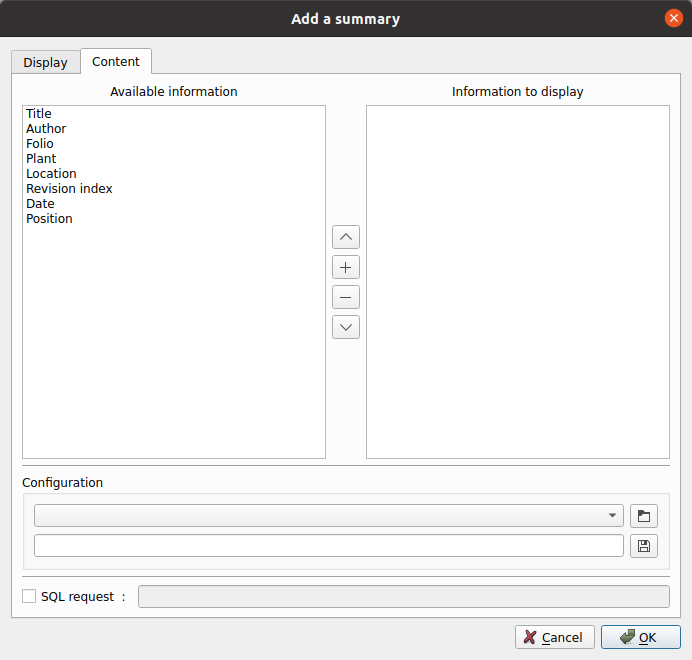
Figure: QElectroTech project menu¶
Note
The content request configuration can be saved and chosen from Configuration section to increase working efficiency.
QElectroTech is working with SQLite database, summary table content can also be defined by SQL query.
Once the desired configuration is defined, press OK to create summary tables.
Note
The project summary can be created, modified and updated at any time.



