Table Of Contents
- Basics
- Interface
- Preferences
- Project
- Folio
- What is a folio?
- Type of folio
- Add new Folio
- Delete Folio
- Folio properties
- Title Block
- Element
- What is an element?
- Type of elements
- Element properties
- Element collection
- Element parts
- Element cross reference
- Element editor
- Conductor
- Schema
- What is a schema?
- Working with elements
- Working with conductors
- Working with text field
- Insert table
- Basic objects
- Working with pictures
- Select objects from workspace
- Copy object
- Cut object
- Paste object
- Multiple paste
- Delete object
- Rotate object
- Object layer level
- Search
- Replace
- Drawing
- Reports
- Export and print
- Annex
Seach menu¶
The search menu allows searching elements, folios or conductors which have a text field or property with an specific value. The seach menu allows finding automatically an element with a desired label, list the folios from an specific author, etc.
QElectrotech provides a basic and simple search menu composed by a text box which allows writing the desired string which should be found and some buttons for closing the menu, actualizing the search and going to next and previous coincidence.

Figure: QElectroTech search menu¶
QElectroTech also provides an advanced menu where filters can be defined inside folios, text fields, elements and conductors trees. The advanced mode also allows replacing actions.
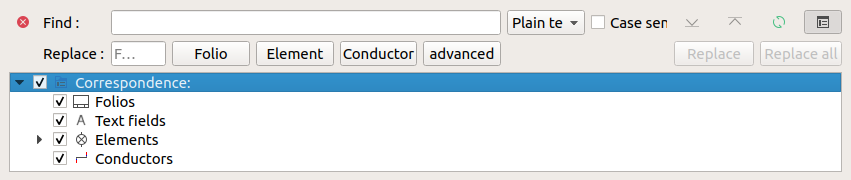
Figure: QElectroTech advanced search menu¶
To display or hidden the search menu:
Select Edit > Search / Replace menu item to display or hidden the search menu at the bottom from the workspace.
Note
The search menu can also be displayed using Ctrl + f shortcut keyboard.