Show linked item¶
On of the advantages of working with cross references on E-CAE tools like QElectroTech is the posibility to find the linked elements automatically. QElectroTech allows finding a linked element easily.
If the master and slave/s element/s are at the same folio, only by placing the mouse at one element, the other/s will be remarked in blue. The linked element/s can also be found from the element properties.
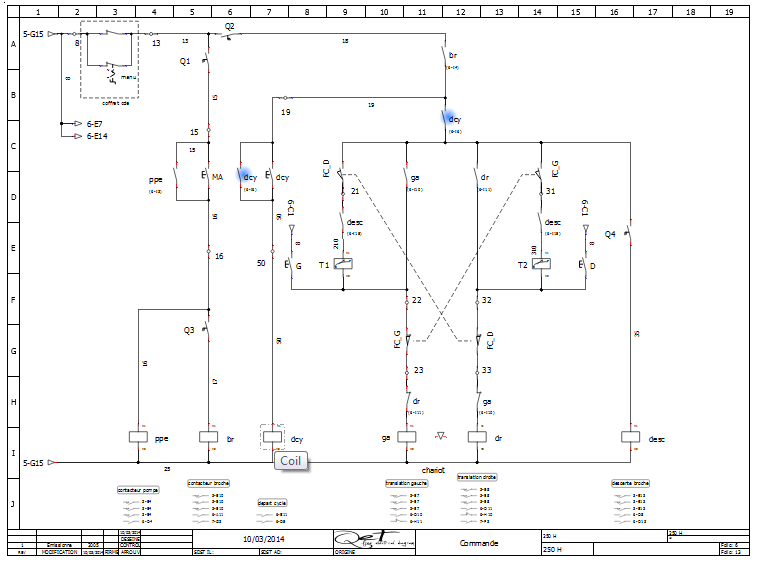
Figure: QElectroTech elements cross reference¶
At the case that the elements are at different folios, the linked element/s can only be found from the element properties.
Show slave linked item¶
Select the slave element which should be linked from the project collection or from the workspace.
Right click on the element selected and choose the option Edit the element.
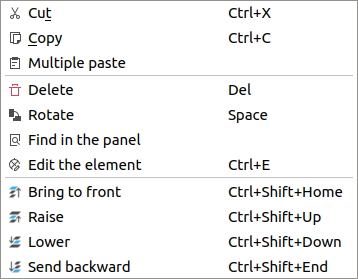
Figure: QElectroTech element options¶
Display the Cross-reference (Slave) tab from the element editor PopUP window
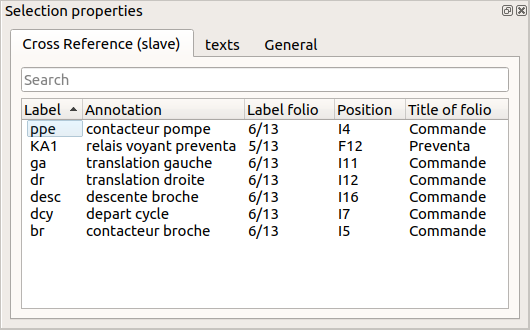
Figure: QElectroTech cross reference tab element properties¶
Search and select the desired slave element from the Element related table.
Right clik on the slave element and select the option Show item to find and display the master element.
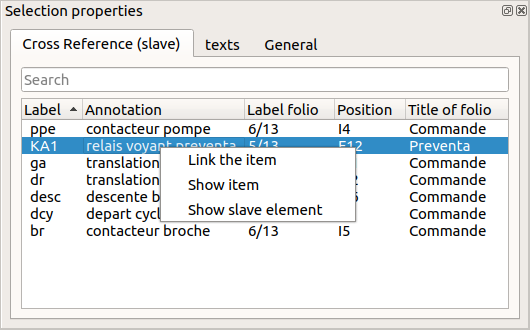
Figure: QElectroTech cross reference tab element properties¶
Show Master linked item¶
Select the slave element from the project collection or from the workspace.
Right click on the selected element and choose the option Edit the element.
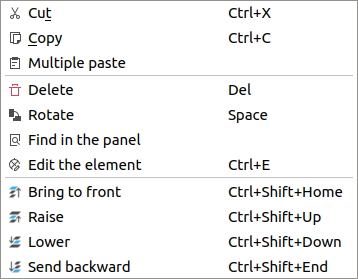
Figure: QElectroTech element options¶
Display the Cross-reference (Slave) tab from the element editor PopUP window
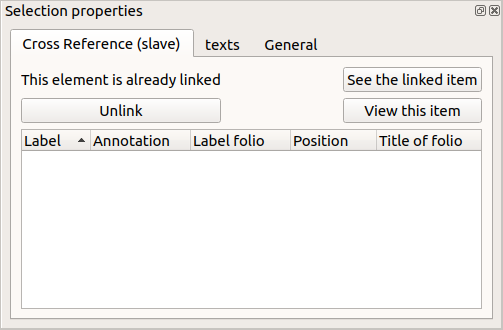
Figure: QElectroTech cross reference tab element properties¶
Press See the linked item to find and display the master element.