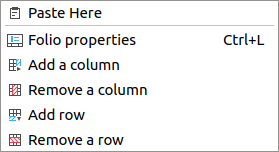Table Of Contents
- Basics
- Interface
- Preferences
- Project
- Folio
- What is a folio?
- Type of folio
- Add new Folio
- Delete Folio
- Folio properties
- Title Block
- Element
- What is an element?
- Type of elements
- Element properties
- Element collection
- Element parts
- Element cross reference
- Element editor
- Conductor
- Schema
- What is a schema?
- Working with elements
- Working with conductors
- Working with text field
- Insert table
- Basic objects
- Working with pictures
- Select objects from workspace
- Copy object
- Cut object
- Paste object
- Multiple paste
- Delete object
- Rotate object
- Object layer level
- Search
- Replace
- Drawing
- Reports
- Export and print
- Annex
Paste object¶
QElectroTech allows pasting objects (element, conductor, text field, basic object and picture) which has already been copied or cut at the same folio or at different folio and/or project.
Pasting objects can be done from menu bar, toolbar, by right click at the workspace and using the corresponding keyboard shortcut.
Paste object from menu bar¶
Paste object from toolbar¶
Note
If the toolbar is not displayed, it can be displayed from Settings > Display > Tools.
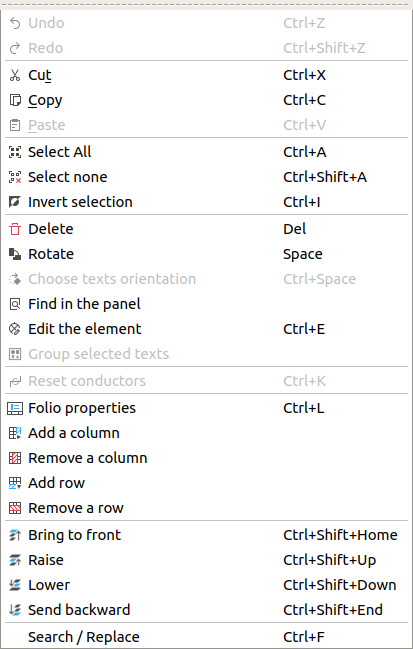
 from
from