Table Of Contents
- Basics
- Interface
- Preferences
- Project
- Folio
- What is a folio?
- Type of folio
- Add new Folio
- Delete Folio
- Folio properties
- Title Block
- Element
- What is an element?
- Type of elements
- Element properties
- Element collection
- Element parts
- Element cross reference
- Element editor
- Conductor
- Schema
- What is a schema?
- Working with elements
- Working with conductors
- Working with text field
- Insert table
- Basic objects
- Working with pictures
- Select objects from workspace
- Copy object
- Cut object
- Paste object
- Multiple paste
- Delete object
- Rotate object
- Object layer level
- Search
- Replace
- Drawing
- Reports
- Export and print
- Annex
Add element¶
To add an element to the workspace:
Select auto numbering pattern at the Auto numbering selection panel.
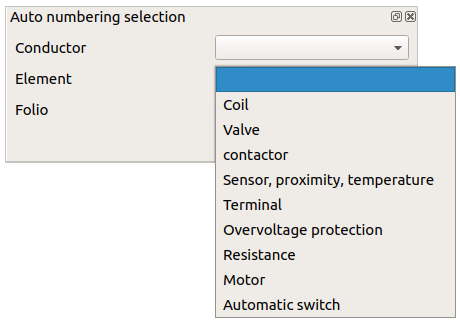
Figure: QElectroTech Auto numbering selection panel¶
Note
If the Auto numbering selection panel is not displayed, it can be displayed from Settings > Display > Auto numbering selection.
Search the element at the collection panel.
Left Click on the desired element. Without releasing move the mouse to the workspace area, onece the mouse is at the workspace it can be released.
Search for the desired element position and left clik on the place to add the element, multiples elements can be added with multiple clicks at different places.
Press
escto finish the adding action.
Note
Select Settings > Display > Collections menu item to display the collections panel.