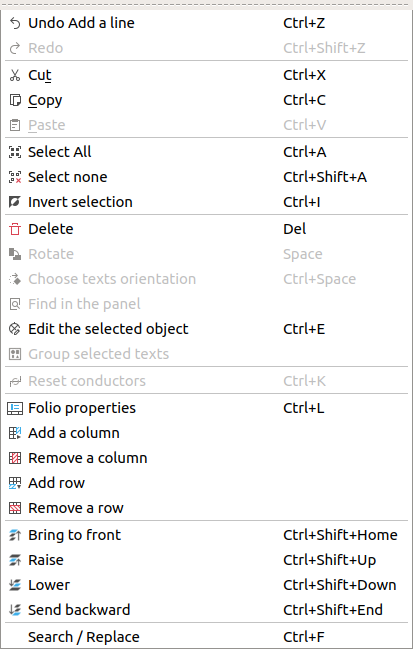Ellipse¶
Create ellipse¶
Note
To draw more easily, the folio grid can be displayed from Display > Display the grid or from toolbar icon  .
.
The ellipse can only be added to the workspace by toolbar.
Select the icon
from the toolbar to add an ellipse.
Click on the initial controlling point from the ellipse.
Click on the end controlling point from the ellipse.
Note
If the toolbar is not displayed, it can be displayed from Settings > Display > Add.
Ellipse properties¶
The border line and the internal area from the ellipse can be costumized at QElectroTech.
The border line from a ellipse has the same properties as a line.
The type of filling for closed primitive objects (rectangle, ellipse and closed polygon) are: None, Solid line and some types of grids.
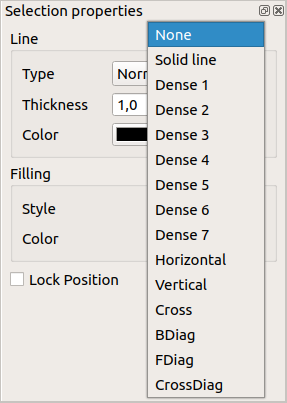
Figure: QElectroTech Color selection PopUP window¶
The possible filling colors are defined by the RGB scale range.
Note
The position from the ellipse can be locked to prevent involuntary movement.
Go to ellipse properties and check the Lock position button.
The ellipse properties can be displayed from menu bar, by right click on border from the ellipse, from selection properties panel and using keyboard shortcut.
Ellipse properties by right click¶
Right click on the border from the ellipse which should be edited.
Select the option Edit the selected object to display the ellipse properties PopUP window.
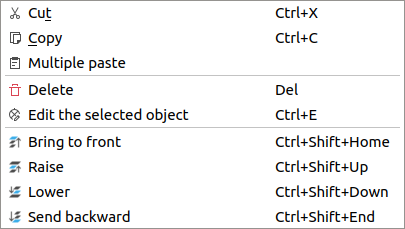
Figure: QElectroTech ellipse selection PopUP window¶
Ellipse properties from selection properties panel¶
Select one the border from the ellipse which should be edited and the properties from the ellipse will appear at selection properties panel.
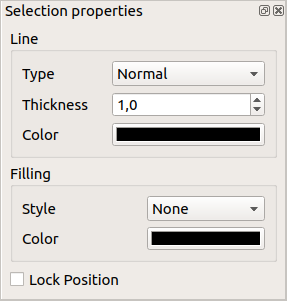
Figure: QElectroTech ellipse properties panel¶
Note
If the selection properties panel is not displayed, it can be displayed from Settings > Display > Selection properties
Ellipse properties using keyboard shortcut¶
QElectroTech allows using keyboard shortcut to increase the working efficiency.
Select the border from the ellipse which should be edited.
Press
Ctrl + eto display the ellipse properties PopUP window.
See also
For more information about QElectroTech keyboard shortcuts, refer to menu bar section.