Table Of Contents
- Basics
- Interface
- Preferences
- Project
- Folio
- What is a folio?
- Type of folio
- Add new Folio
- Delete Folio
- Folio properties
- Title Block
- Element
- What is an element?
- Type of elements
- Element properties
- Element collection
- Element parts
- Element cross reference
- Element editor
- Conductor
- Schema
- What is a schema?
- Working with elements
- Working with conductors
- Working with text field
- Insert table
- Basic objects
- Working with pictures
- Select objects from workspace
- Copy object
- Cut object
- Paste object
- Multiple paste
- Delete object
- Rotate object
- Object layer level
- Search
- Replace
- Drawing
- Reports
- Export and print
- Annex
Invert the selection¶
Some times is easier to select the objects from the workspace which are not interested for the desired action than the objects which should be selected. For this reason, QElectroTech provides the option to invert the selection.
Inverting the selection can be done from menu bar or using the corresponding keyboard shortcut.
Invert selection from menu bar¶
Select the object/s from the activated folio which are not interested for the desired action.
Select Edit > Invert selection to invert the selection.
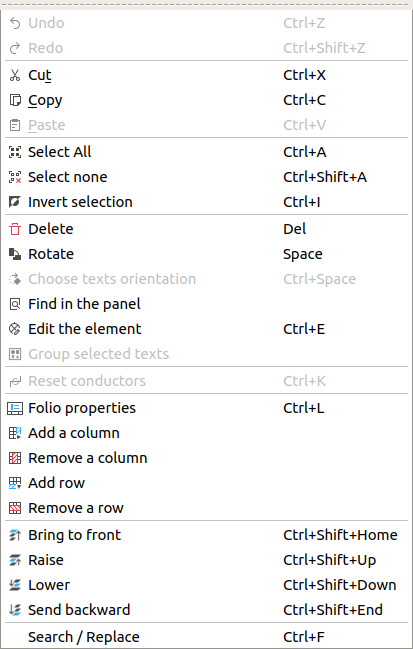
Figure: QElectroTech edit menu¶
Invert selection using keyboard shortcut¶
QElectroTech allows using keyboard shortcut to increase the working efficiency.
Select the object/s from the activated folio which are not interested for the desired action.
Press
Ctrl + ito invert the selection.
See also
For more information about QElectroTech keyboard shortcuts, refer to menu bar section.