Table Of Contents
- Basics
- Interface
- Preferences
- Project
- Folio
- What is a folio?
- Type of folio
- Add new Folio
- Delete Folio
- Folio properties
- Title Block
- Element
- What is an element?
- Type of elements
- Element properties
- Element collection
- Element parts
- Element cross reference
- Element editor
- Conductor
- Schema
- What is a schema?
- Working with elements
- Working with conductors
- Working with text field
- Insert table
- Basic objects
- Working with pictures
- Select objects from workspace
- Copy object
- Cut object
- Paste object
- Multiple paste
- Delete object
- Rotate object
- Object layer level
- Search
- Replace
- Drawing
- Reports
- Export and print
- Annex
Menu bar¶
The menu bar is placed at top from QElectroTech interface. QElectroTech contains the
menus File, Edit, Project, Display, Settings, Windows and
Help. Each menu provides many diferent options.
Note
A brief description of each menu option can be read from help or information tool bar by hovering over the option with the cursor.
File menu¶
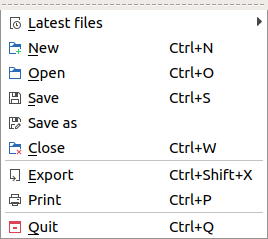
Figure: QElectroTech file menu¶
Option |
Function |
Keyboard shortcut |
Icon |
|---|---|---|---|
Latest files |
Opens a project from history (recently opened files) |
|
|
New |
Creates a new Project |
|
|
Open |
Opens an existing project |
|
|
Save |
Saves the current project and all its folios |
|
|
Save as |
Saves the current project with a different file name |
|
|
Close |
Closes the current project |
|
|
Export |
Exports the curret folio to another format |
|
|
Print one or more folio of the current project |
|
|
|
Quit |
Closes QElectroTech |
|
|
Edit menu¶
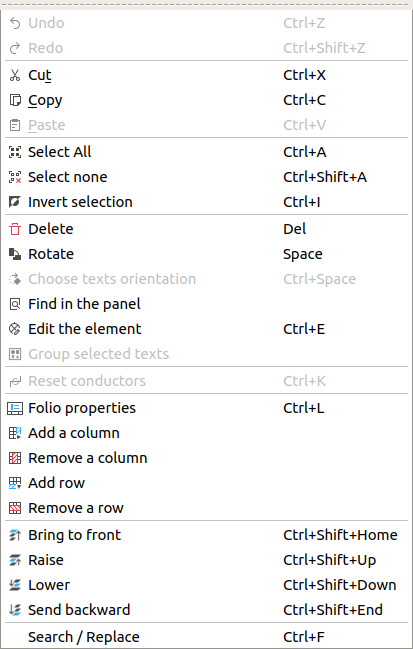
Figure: QElectroTech edit menu¶
Option |
Function |
Keyboard shortcut |
Icon |
|---|---|---|---|
Undo |
Undoes the previous action |
|
|
Redo |
Restores the undone action |
|
|
Cut |
Puts selected elements into the clipboard |
|
|
Copy |
Copies selected elements |
|
|
Paste |
Pastes elements from the clipboard into the folio |
|
|
Select All |
Selects all elments on the folio |
|
|
Select none |
Deselect all elments on the folio |
|
|
Invert selection |
Inverts selection of elements |
|
|
Delete |
Removes selected elements from the folio |
|
|
Rotate |
Rotates selected elements and texts |
|
|
Choose texts orientation |
Rotates selected texts to a specific angle |
|
|
Find in the panel |
Finds the selected element in the collections panel |
|
|
Edit the selected object |
Displays properties for the selected element / conductor |
|
|
Group selected texts |
|||
Reset conductors |
Resets the conductors path ignoring the user changes |
|
|
Folio properties |
Edits the properties of the folio |
|
|
Add a column |
Adds a column to the folio |
|
|
Remove a column |
Removes a column from the folio |
|
|
Add a row |
Adds a row to the folio |
|
|
Remove a row |
Removes a row from the folio |
|
|
Bring to front |
Brings the selection (s) to front |
|
|
Raise |
Aproachs the selection (s) |
|
|
Lower |
Moves away the selection (s) |
|
|
Send backwards |
Sends in the backwards the selection (s) |
|
|
Search / Replace |
Display Search / Replace panel |
|
Project menu¶
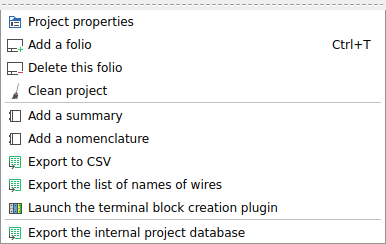
Figure: QElectroTech project menu¶
Option |
Function |
Keyboard shortcut |
Icon |
|---|---|---|---|
Project properties |
Display project properties PopUp window |
|
|
Add a folio |
Adds a new folio (drawing sheet) to the active project. |
|
|
Delete this folio |
Deletes the active folio (drawing sheet) of the project |
|
|
Clean project |
Purges the active project of unused elements and empty categories and templates |
|
|
Add a summary |
Creates an index table for the active project |
|
|
Add a nomenclature |
Creates a Bill Of Material (BOM) table for the active project |
|
|
Export to CSV |
Generates a |
|
|
Export the list of names of wires |
Generates a |
|
|
Launch the terminal block creation pluging |
|
||
Export the internal project database |
Generates a SQLite database of the active project |
|
Display menu¶
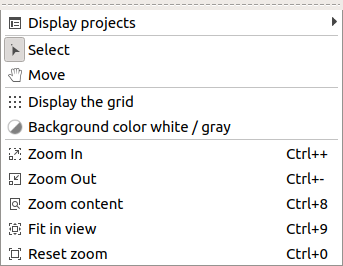
Figure: QElectroTech display menu¶
Option |
Function |
Keyboard shortcut |
Icon |
|---|---|---|---|
Display projects |
Shows the various opened projects in windows or tabs |
|
|
Select |
Allows to select elements |
|
|
Move |
Allows to view the folio without modifying it |
|
|
Display the grid |
Displays or hidden the grid of folio |
|
|
Background color white / gray |
Displays the background color of the folio in white or gray |
|
|
Zoom In |
Expands the folio |
|
|
Zoom Out |
Shrinks the folio |
|
|
Zoom content |
Adjusts the zoom to display all the content of folio regardless of context |
|
|
Fit in view |
Adjusts the zoom on exactly trhe part of the folio |
|
|
Reset zoom |
Restores default zoom level |
|
|
Settings menu¶
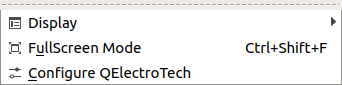
Figure: QElectroTech settings menu¶
Option |
Function |
Keyboard shortcut |
Icon |
|---|---|---|---|
Display |
Displays or hides toolbars and panels |
|
|
Full screen mode |
Displays QElectroTech in full screen mode |
|
|
Configure QElectroTech |
Allows specifying various parameters for QElectroTech |
|
Windows menu¶
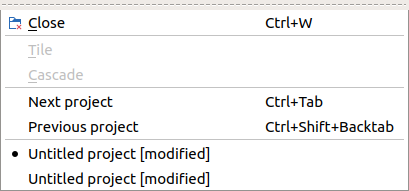
Figure: QElectroTech windows menu¶
Option |
Function |
Keyboard shortcut |
Icon |
|---|---|---|---|
Close |
Closes the current project |
|
|
Tile |
Adds a new drawing sheet to the active project. (Folio means drawing sheet) |
||
Cascade |
Deletes the active drawing of the project |
||
Next Project |
Activates the next project |
|
|
Previous Project |
Activates the previous project |
|
|
(Opened Projects) |
Below Previous Project QElectroTech list all opened projects to select the active project |
Help menu¶
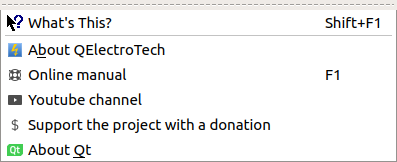
Figure: QElectroTech help menu¶
Option |
Function |
Keyboard shortcut |
Icon |
|---|---|---|---|
What’s This? |
Enquires main menu options |
|
|
About QElectroTech |
Displays information about QElectroTech |
|
|
Online manual |
Lauches the default browser to the online manual of QElectroTech |
|
|
Youtube channel |
Lauches the default browser on the Youtube channel of QElectroTech |
|
|
Support the project with a donation |
Lauches the default browser on the QElectroTech donation paypal account |
|
|
About Qt |
Displays information about Qt library |
|






















































