Table Of Contents
- Basics
- Interface
- Preferences
- Project
- Folio
- What is a folio?
- Type of folio
- Add new Folio
- Delete Folio
- Folio properties
- Title Block
- Element
- What is an element?
- Type of elements
- Element properties
- Element collection
- Element parts
- Element cross reference
- Element editor
- Conductor
- Schema
- What is a schema?
- Working with elements
- Working with conductors
- Working with text field
- Insert table
- Basic objects
- Working with pictures
- Select objects from workspace
- Copy object
- Cut object
- Paste object
- Multiple paste
- Delete object
- Rotate object
- Object layer level
- Search
- Replace
- Drawing
- Reports
- Export and print
- Annex
Edit text field¶
Edit text field from menu bar¶
Select the text field which should be edited.
Select Edit > Edit the selected object menu item to display the text editor PopUP window.
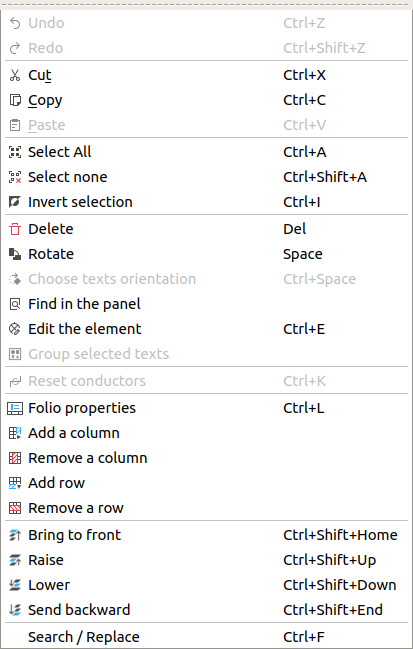
Figure: QElectroTech edit menu¶
Edit text field by right click¶
Right click on the text field which should be edited.
Select the option Edit the text field to display the text editor PopUP window.
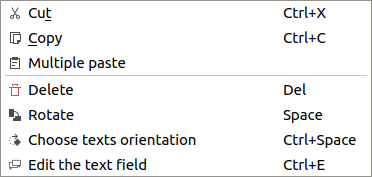
Figure: QElectroTech text field options¶
Edit text field from selection properties panel¶
Select the text field which should be edited.
Click on Advanced Editor button from selection properties panel to display the text editor PopUP window.
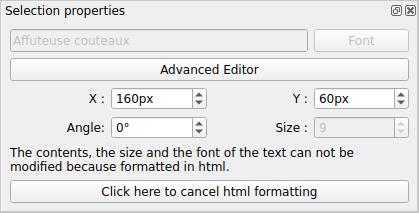
Figure: QElectroTech text field selection properties panel¶
Note
If the selection properties panel is not displayed, it can be displayed from Settings > Display > Selection properties
Edit text field using keyboard shortcut¶
QElectroTech allows using keyboard shortcut to increase the working efficiency.
Select the text field which should be edited.
Press
Ctrl + eto display the text editor PopUP window.
See also
For more information about QElectroTech keyboard shortcuts, refer to menu bar section.