Table Of Contents
- Basics
- Interface
- Preferences
- Project
- Folio
- What is a folio?
- Type of folio
- Add new Folio
- Delete Folio
- Folio properties
- Title Block
- Element
- What is an element?
- Type of elements
- Element properties
- Element collection
- Element parts
- Element cross reference
- Element editor
- Conductor
- Schema
- What is a schema?
- Working with elements
- Working with conductors
- Working with text field
- Insert table
- Basic objects
- Working with pictures
- Select objects from workspace
- Copy object
- Cut object
- Paste object
- Multiple paste
- Delete object
- Rotate object
- Object layer level
- Search
- Replace
- Drawing
- Reports
- Export and print
- Annex
Delete object¶
Choosing the correct element, conductor, text field, etc. from the beginning is always nice, even so, QElectroTech allows deleting all type of object that can be add to the folios (element, conductor, text field, basic object and picture).
Note
Multiples objects can be deleted at the same time selecting multiples object.
Deleting objects can be done from menu bar, toolbar, by right click on the object and using the corresponding keyboard shortcut.
Delete object from menu bar¶
Select the object/s which should be delete.
Select Edit > Delete menu item to delete the object.
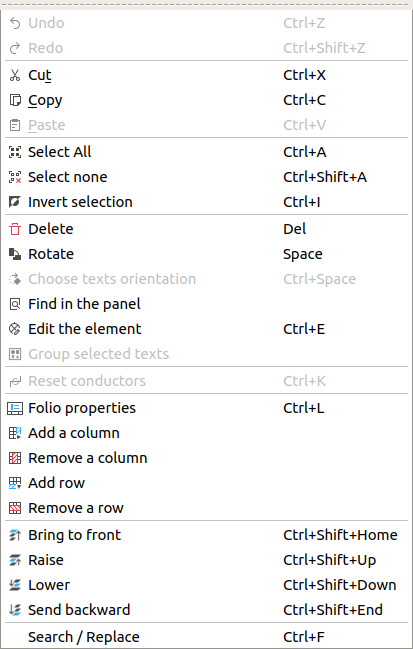
Figure: QElectroTech edit menu¶
Delete object from toolbar¶
Select the object/s which should be deleted.
Select the icon
from toolbar to delete the object.
Note
If the toolbar is not displayed, it can be displayed from Settings > Display > Tools.
Delete object by right click¶
Right click on the object which should be deleted.
Select the option Delete to delete the object.
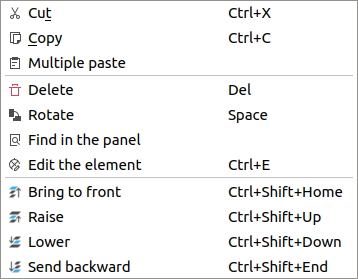
Figure: QElectroTech right click PopUP window¶
Delete object using keyboard shortcut¶
QElectroTech allows using keyboard shortcut to increase the working efficiency.
Select the object/s which should be deleted.
Press
deleteto delete the object.
See also
For more information about QElectroTech keyboard shortcuts, refer to menu bar section.