Rotate text¶
The content from a text field can be rotated in two different ways:
Rotating the text field as an object.
Defining the text orientation inside the text field.
Rotate text field¶
The text field is considered an object by QElectroTech, it can be selected, placed and rotated as elements and pictures. It can be rorated 90, 180 or 270 degrees.
Right click on the text field which should be rotated.
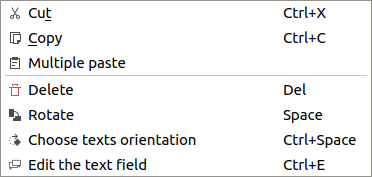
Figure: QElectroTech text field options¶
Select the option Rotate to rotate the text field 90 degrees on the clock direction.
See also
For more information about rotating objects at the workspace, refer to rotate object section.
Define text orientation¶
Defining the text orientation rotates only the content from the text field. The advantage of choosing the text orientation is the possibility to choose any angle between -360 and 360 degrees.
Define text orientation from workspace¶
Right click on the text field which should be oriented.
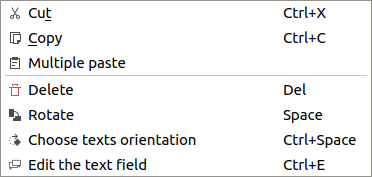
Figure: QElectroTech text field options¶
Select the option Choose text orientation to display the text orientation PopUP window.
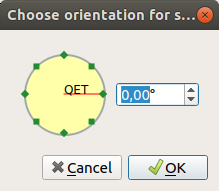
Figure: QElectroTech choose orientation PopUP window¶
Define the orientation angle of the text.
Press OK to save the changes.
Define text orientation from selection properties panel¶
Select the text field which should be oriented.
Define the orientation angle of the text at Angle field from selection properties panel.
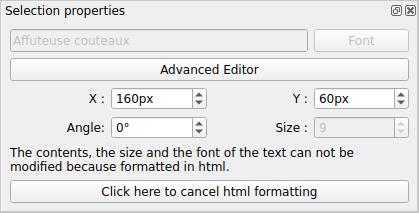
Figure: QElectroTech text field selection properties panel¶
Note
If the selection properties panel is not displayed, it can be displayed from Settings > Display > Selection properties