Table Of Contents
- Basics
- Interface
- Preferences
- Project
- Folio
- What is a folio?
- Type of folio
- Add new Folio
- Delete Folio
- Folio properties
- Title Block
- Element
- What is an element?
- Type of elements
- Element properties
- Element collection
- Element parts
- Element cross reference
- Element editor
- Conductor
- Schema
- What is a schema?
- Working with elements
- Working with conductors
- Working with text field
- Insert table
- Basic objects
- Working with pictures
- Select objects from workspace
- Copy object
- Cut object
- Paste object
- Multiple paste
- Delete object
- Rotate object
- Object layer level
- Search
- Replace
- Drawing
- Reports
- Export and print
- Annex
Open Project¶
Opening a project saved somewhere from the computer Hard Disk or local server can be done from menu bar, toolbar and using the corresponding keyboard shortcut.
A project is conformed by a simgle file with .qet format. The .qet extension
is the native extension from QElectroTech. Even so, QElectroTech allows also working with
Extensible Markup Language files, files with extension .xml.
Open project from menu bar¶
Open project from toolbar¶
Note
If the toolbar is not displayed, it can be displayed from Settings > Display > Tools
Open project using keyboard shortcut¶
QElectroTech allows using keyboard shortcut to increase the working efficiency.
See also
For more information about QElectroTech keyboard shortcuts, refer to menu bar section.
Files history¶
When QElectroTech has already been used, exists the posibility to open a project created, opened and/or saved previously. File History has been integrated.
Select File > Latest files menu item to display the file history from QElectroTech.
Click on the project file that should be opened.
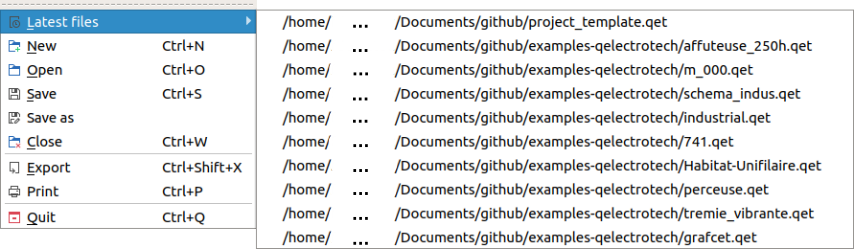
Figure: QElectroTech File History¶
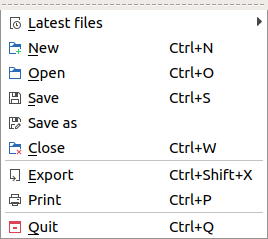
 from
from