Table Of Contents
- Basics
- Interface
- Preferences
- Project
- Folio
- What is a folio?
- Type of folio
- Add new Folio
- Delete Folio
- Folio properties
- Title Block
- Element
- What is an element?
- Type of elements
- Element properties
- Element collection
- Element parts
- Element cross reference
- Element editor
- Conductor
- Schema
- What is a schema?
- Working with elements
- Working with conductors
- Working with text field
- Insert table
- Basic objects
- Working with pictures
- Select objects from workspace
- Copy object
- Cut object
- Paste object
- Multiple paste
- Delete object
- Rotate object
- Object layer level
- Search
- Replace
- Drawing
- Reports
- Export and print
- Annex
Replace element property¶
QElectroTech provides the feature of automatic searching of element with an specific property for replacing element properties without the need of searching the element manually arround the project.
Note
If the search menu is not displayed, it can be displayed from Edit > Search / Replace menu item.
To replace some element properties:
Search the property (Manufacturer, Lable, etc.) which identifies the element from which a property has to be changed.
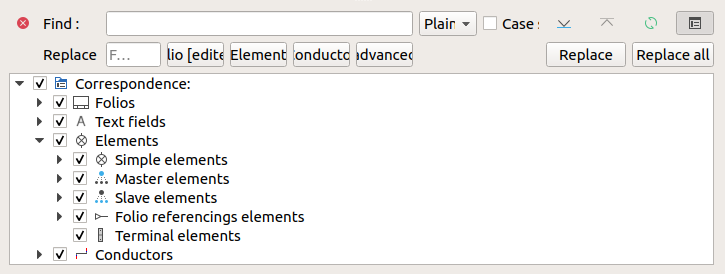
Figure: QElectroTech search menu¶
Press the Element button to display the element properties PopUp window.
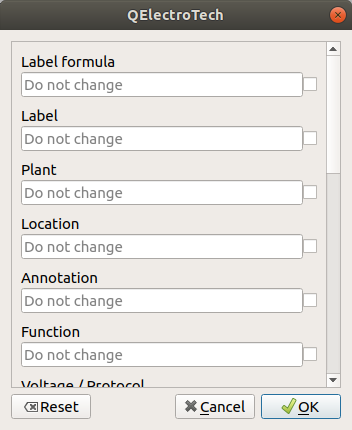
Figure: QElectroTech element properties replace PopUp windows¶
Fill the text line box from the element property/ies which should be changed.
Note
QElectroTech also allows deleting and making empty a filled property. Click at the cliked button from the element property/ies which should be deleted.
Press Accept.
From the elements found at the search process, select the elements where the replace action have to be applied. The selection can be made at the object tree from the search menu.
Press Replace all button to apply the replace action to all selected elements.
 and
and
 can be used to display the previous and next
can be used to display the previous and next