Table Of Contents
- Basics
- Interface
- Preferences
- Project
- Folio
- What is a folio?
- Type of folio
- Add new Folio
- Delete Folio
- Folio properties
- Title Block
- Element
- What is an element?
- Type of elements
- Element properties
- Element collection
- Element parts
- Element cross reference
- Element editor
- Conductor
- Schema
- What is a schema?
- Working with elements
- Working with conductors
- Working with text field
- Insert table
- Basic objects
- Working with pictures
- Select objects from workspace
- Copy object
- Cut object
- Paste object
- Multiple paste
- Delete object
- Rotate object
- Object layer level
- Search
- Replace
- Drawing
- Reports
- Export and print
- Annex
Full screen mode¶
QElectroTech provides the option of displaying full screen. The full screen mode can be selected from menu bar and using keyboard shortcut.
Full screen mode from menu bar¶
Select Settings > FullScreen Mode menu item to display QElectroTech in full screen mode.
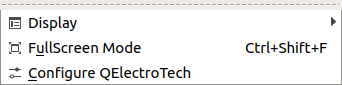
Figure: QElectroTech settings menu¶
Full screen mode using keyboard shortcut¶
QElectroTech allows using keyboard shortcut to increase the working efficiency.
Press
Ctrl + Shift + fto display QElectroTech in full screen mode.
See also
For more information about QElectroTech keyboard shortcut, refer to menu bar section.
Note
To leave full screen mode, select Settings > Leave FullScreen Mode menu item or use again
Ctrl + Shift + f keyboard shortcut.