Table Of Contents
- Basics
- Interface
- Preferences
- Project
- Folio
- What is a folio?
- Type of folio
- Add new Folio
- Delete Folio
- Folio properties
- Title Block
- Element
- What is an element?
- Type of elements
- Element properties
- Element collection
- Element parts
- Element cross reference
- Element editor
- Conductor
- Schema
- What is a schema?
- Working with elements
- Working with conductors
- Working with text field
- Insert table
- Basic objects
- Working with pictures
- Select objects from workspace
- Copy object
- Cut object
- Paste object
- Multiple paste
- Delete object
- Rotate object
- Object layer level
- Search
- Replace
- Drawing
- Reports
- Export and print
- Annex
Paste in area¶
Past in area is similar command to paste part, the main diference is the place where the part can be pasted. At normal paste command QElectroTech pastes the part automatically at a predefined position, at paste in area command the user is free to choose the place where the object has to be pasted by using left clik on the desired place.
Pasting parts in area can be done from menu bar, by right click on the drawing area and from the corresponding keyboard shortcut.
Paste part from menu bar¶
Select Edit > Paste in the area… menu item to paste the part copied or cut previously from drawing area.
Left click at the Drawing area point where the part should be pasted.
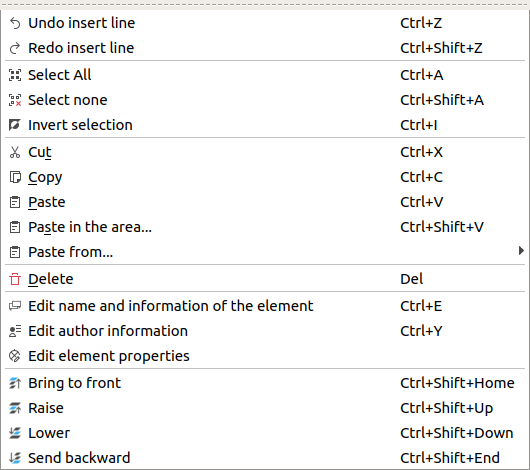
Figure: QElectroTech Edit menu¶
Paste part by right click¶
Right click somewhere from drawing area.
Select the option Paste in the area… to paste the part copied or cut previously.
Left click at the drawing area point where the part should be pasted.
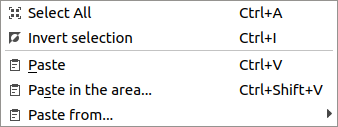
Figure: QElectroTech right click PopUP window¶
Paste part using keyboard shortcut¶
QElectroTech allows using keyboard shortcut to increase the working efficiency.
Press
Ctrl + Shift + vto paste the part copied or cut previously from drawing area.Left click at the Drawing area point where the part should be pasted.
See also
For more information about QElectroTech keyboard shortcut, refer to menu bar section.