Table Of Contents
- Basics
- Interface
- Preferences
- Project
- Folio
- What is a folio?
- Type of folio
- Add new Folio
- Delete Folio
- Folio properties
- Title Block
- Element
- What is an element?
- Type of elements
- Element properties
- Element collection
- Element parts
- Element cross reference
- Element editor
- Conductor
- Schema
- What is a schema?
- Working with elements
- Working with conductors
- Working with text field
- Insert table
- Basic objects
- Working with pictures
- Select objects from workspace
- Copy object
- Cut object
- Paste object
- Multiple paste
- Delete object
- Rotate object
- Object layer level
- Search
- Replace
- Drawing
- Reports
- Export and print
- Annex
Colum width definition¶
The width from a column can only be defined from the column head, the top cell from the drawing area which gives the width value from the corresponding column. The head from the columns is not displayed in the folio, it is only displayed at title block editor.
Double click on column head to display the column width PopUp window.
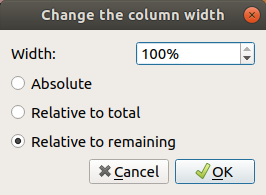
Figure: QElectroTech Title block column width PopUP window
Select the click button corresponding to the desired units to define the column width (Absolute, relative to total, relative to remainding).
Define the width value.
Press OK.
Note
The global width from the title block has to be defined at QElectroTech, for this reason, defining one column width as remanding of 100% is recomended.
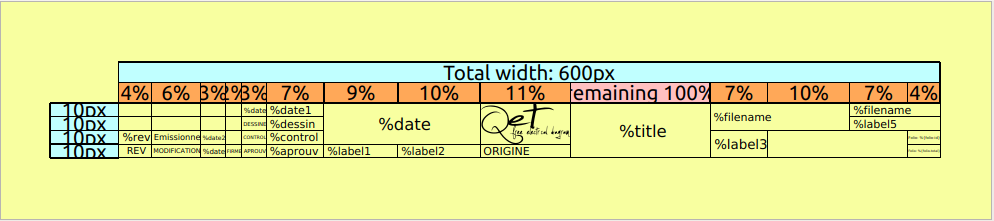
Figure: QElectroTech Title block¶
At the case that a remanding width is not desired, be sure that the global width from the title block matches with the sum of all column widths. At the case that the values are not matching, QElectroTech will display the title block as shown below; part of the title block header will be displayed in red and the width difference will be displayed.
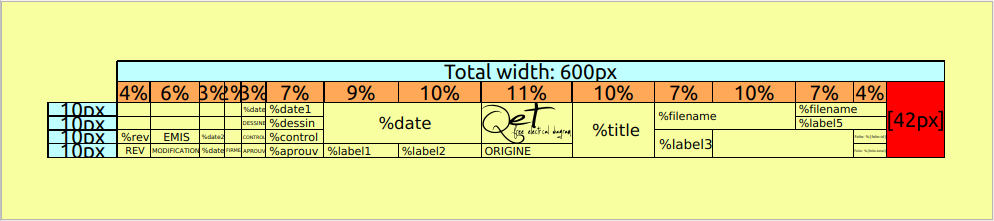
Figure: QElectroTech Title block global width error¶
Warning
At the case of using Relative to remainding, be sure that the value from the width is 100 %. Otherwise, spare area will appear in the title block.
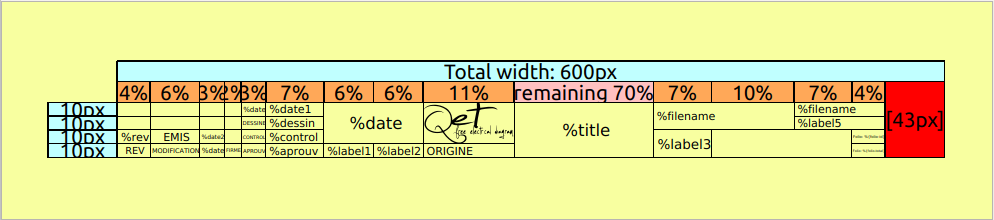
Figure: QElectroTech Title block column width error¶