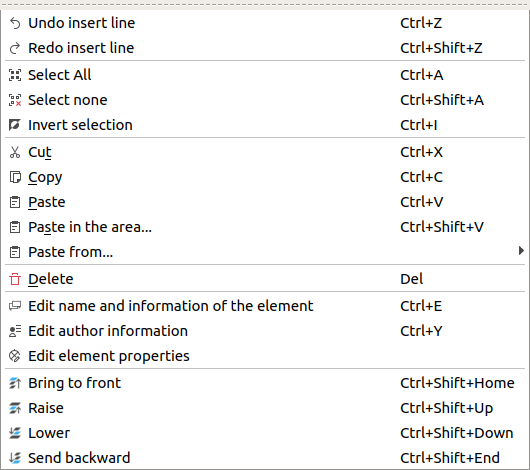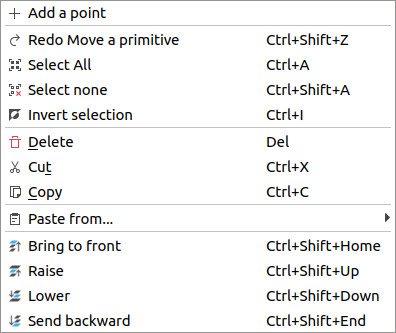Table Of Contents
- Basics
- Interface
- Preferences
- Project
- Folio
- What is a folio?
- Type of folio
- Add new Folio
- Delete Folio
- Folio properties
- Title Block
- Element
- What is an element?
- Type of elements
- Element properties
- Element collection
- Element parts
- Element cross reference
- Element editor
- Conductor
- Schema
- What is a schema?
- Working with elements
- Working with conductors
- Working with text field
- Insert table
- Basic objects
- Working with pictures
- Select objects from workspace
- Copy object
- Cut object
- Paste object
- Multiple paste
- Delete object
- Rotate object
- Object layer level
- Search
- Replace
- Drawing
- Reports
- Export and print
- Annex
Copy part¶
QElectroTech element editor allows copying the different possible type of parts to paste them later on at different place from the element editor workspace.
Note
Multiples parts can be copied at the same time, pressing Ctrl is necessary to select more
than one part.
Copying parts can be done from menu bar, by right click on the part and using the corresponding keyboard shortcut.