Table Of Contents
- Basics
- Interface
- Preferences
- Project
- Folio
- What is a folio?
- Type of folio
- Add new Folio
- Delete Folio
- Folio properties
- Title Block
- Element
- What is an element?
- Type of elements
- Element properties
- Element collection
- Element parts
- Element cross reference
- Element editor
- Conductor
- Schema
- What is a schema?
- Working with elements
- Working with conductors
- Working with text field
- Insert table
- Basic objects
- Working with pictures
- Select objects from workspace
- Copy object
- Cut object
- Paste object
- Multiple paste
- Delete object
- Rotate object
- Object layer level
- Search
- Replace
- Drawing
- Reports
- Export and print
- Annex
Title block editor menu bar¶
The menu bar is placed at top from title block editor window. The title block editor contains the
menus File, Edit, Display, Settings, and Help. Each menu provides many
diferent options.
File menu¶
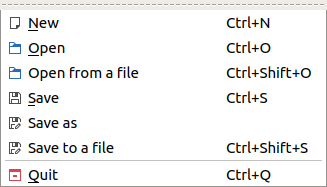
Figure: QElectroTech file menu¶
Option |
Function |
Keyboard shortcut |
Icon |
|---|---|---|---|
New |
Creates a new Title Block |
|
|
Open |
Opens an existing Title Block from collection |
|
|
Open from a file |
Opens an existing Title Block from file |
|
|
Save |
Saves the current Title Block changes (overwrites) |
|
|
Save as |
Saves the Title Block as a new Title Block from a library |
|
|
Save to a file |
Saves the Title Block as a different file in disk |
|
|
Quit |
Quits QElectroTech Title Block editor |
|
|
Edit menu¶
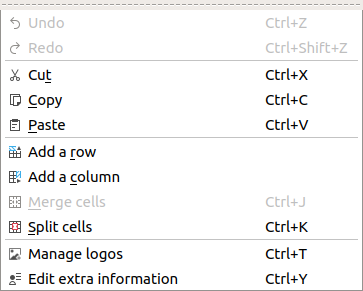
Figure: QElectroTech edit menu¶
Option |
Function |
Keyboard shortcut |
Icon |
|---|---|---|---|
Undo |
Undoes the previous action |
|
|
Redo |
Restores the undone action |
|
|
Cut |
Puts selected elements / cells into the clipboard |
|
|
Copy |
Copies selected elements / cells |
|
|
Paste |
Pastes elements from the clipboard into cell |
|
|
Add a row |
Adds a row at bottom from title block |
|
|
Add a column |
Adds column at right side from title block |
|
|
Merge cells |
Merges selected cells |
|
|
Split cells |
Splits selected cells |
|
|
Manage logos |
Manages pictures to embed logos in the title block |
|
|
Edit extra information |
Displays field to specify aditional information |
|
|
Display menu¶
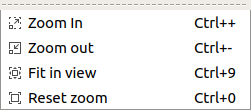
Figure: QElectroTech display menu¶
Option |
Function |
Keyboard shortcut |
Icon |
|---|---|---|---|
Zoom In |
Expands the workspace |
|
|
Zoom Out |
Shrinks the workspace |
|
|
Fit in view |
Adjusts the zoom on exactly trhe part of the workspace |
|
|
Reset zoom |
Restores default zoom level |
|
|
Settings menu¶
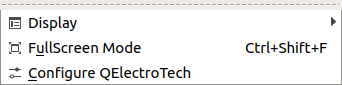
Figure: QElectroTech settings menu¶
Option |
Function |
Keyboard shortcut |
Icon |
|---|---|---|---|
Display |
Displays or hides toolbars and panels |
|
|
Full screen mode |
Displays QElectroTech in full screen mode |
|
|
Configure QElectroTech |
Allows specifying various parameters for QElectroTech |
|
Help menu¶
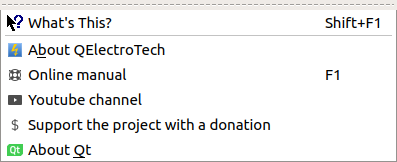
Figure: QElectroTech help menu¶
Option |
Function |
Keyboard shortcut |
Icon |
|---|---|---|---|
What’s This? |
Enquires main menu options |
|
|
About QElectroTech |
Displays information about QElectroTech |
|
|
Online manual |
Lauches the default browser to the online manual of QElectroTech |
|
|
Youtube channel |
Lauches the default browser on the Youtube channel of QElectroTech |
|
|
Support the project with a donation |
Lauches the default browser on the QElectroTech donation paypal account |
|
|
About Qt |
Displays information about Qt library |
|



























