Toolbars¶
In addition to the different menus, QElectroTech provides also toolbars. The toolbars are groups of buttons with icons which initiate an accion. In general, these buttons have its counterpart at one of the menus from the menu bar.
The different toolbars can be hidden or placed in one or more rows below the menu bar. The toolbars can also be placed on column at the left or right side from the main window.
Note
To help the user, a tooltip is displayed when the arrow is placed on each button.
Toolbar Tools¶
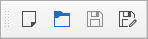
Figure: QElectroTech title block toolbar Tools¶
The different buttons from toolbar Tools are:
Option |
Function |
Keyboard shortcut |
Icon |
|---|---|---|---|
New |
Creates a new Title Block |
|
|
Open |
Opens an existing Title Block from collection |
|
|
Save |
Saves the current Title Block changes (overwrites) |
|
|
Save as |
Saves the Title Block as a new Title Block from a library |
|
Note
Select Settings > display > Tools menu item to display or hidden the toolbar Tools.
Toolbar Edit¶
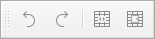
Figure: QElectroTech title block toolbar Element¶
The different buttons from toolbar Edit are:
Option |
Function |
Keyboard shortcut |
Icon |
|---|---|---|---|
Undo |
Undoes the previous action |
|
|
Redo |
Restores the undone action |
|
|
Merge cells |
Merges selected cells |
|
|
Split cells |
Splits selected cells |
|
|
Note
Select Settings > display > Edit menu item to display or hidden the toolbar Edit.
Toolbar Display¶
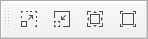
Figure: QElectroTech title block toolbar Display¶
The different buttons from toolbar Display are:
Tool |
Function |
Keyboard shortcut |
Icon |
|---|---|---|---|
Zoom in |
Zoom in at drawing area |
|
|
Zoom out |
Zoom out at drawing area |
|
|
Fit in view |
Adjusts the zoom on exactly the part of the workspace |
|
|
Reset zoom |
Restores default zoom level |
|
|
Note
Select Settings > display > Display menu item to display or hidden the toolbar Display.











